Shopify Multi-Currency: How to Sell Globally Without Losing Conversions
Why Multi-Currency Matters for European E-Commerce
When you sell across borders, currency confusion kills conversions.
A customer lands on your site, sees a price — but pauses:
“Is that in euros? Pounds? Dollars?”
That tiny doubt can cost you the sale.
According to Shopify, stores using local currencies see 7% higher international sales on average. The reason is simple — when buyers can shop and pay in their local currency, they trust the experience and are more likely to complete checkout.
Multi-currency is no longer a nice-to-have feature. It’s a conversion essential — especially in Europe, where 27 countries use different currencies or localized euro pricing.
In this guide, you’ll learn exactly how to enable multi-currency in Shopify, how pricing works, and what mistakes to avoid.
How Shopify Handles Multi-Currency
Shopify Multi-Currency lets your customers:
- View prices in their local currency
- Checkout in that same currency
- Avoid surprise bank conversion fees
This feature is powered by Shopify Payments, available in most European regions.
When enabled, your store automatically detects a shopper’s location and displays product prices in their local currency — for example, GBP in the UK, EUR in Germany, or CHF in Switzerland.
Behind the scenes, Shopify handles currency conversion, rounding, and payment processing. You only receive payouts in your store’s default currency (e.g., EUR), while the buyer sees everything localized.
How to Enable Multi-Currency in Shopify (Step-by-Step)
You can set up multi-currency in just a few steps. Here’s how:
1. Set Up Shopify Markets
Go to Settings → Markets.
Here you define the regions you sell to (e.g., “Europe,” “UK,” “Rest of World”).
Each market can have its own:
- Local currencies
- Pricing rules
- Domains and languages
Tip: You’ll need Markets configured before setting up international shipping rates.
2. Activate Local Currencies
Inside your desired market (e.g., “Europe”), go to:
Products and Pricing → Show prices to customers in their local currency.
Enable the checkbox.
This automatically turns on multi-currency for that market.
Make sure your regions in payment settings match your shipping zones — otherwise checkout may fail.
3. Add a Currency Selector to Your Theme
Customers should always be able to switch currencies manually.
To enable this:
- Open Online Store → Themes → Customize
- Select the Footer (or Header) section
- Toggle “Show currency selector”
If you’re using Shopify’s Dawn theme, this feature is built in and styled by default.
Setting Manual Exchange Rates and Rounding Rules
By default, Shopify automatically converts your prices based on market exchange rates.
If you’d like more control — for example, to stabilize prices or maintain consistent psychological pricing — you can adjust settings manually.
Manual Exchange Rates
You can set your own fixed rates in:
Settings → Markets → [Market Name] → Products and Pricing.
Keep in mind:
- You’ll either gain or lose slightly depending on market fluctuations.
- It’s best to review these rates monthly.
Rounding Rules
To make prices look consistent across currencies, enable rounding:
Settings → Markets → Preferences → Turn on “Price rounding.”
This ensures clean, human-friendly prices (e.g., €8.95 instead of €8.81).
Example Conversion
Let’s say your product is $10.00 USD and the conversion rate to EUR is 0.867519, with a 1.5% fee:
($10.00 x 0.867519) x (1 + 0.015) = €8.81
→ Rounded to €8.95
The customer sees the final price in their currency, including fees — no hidden costs, no surprises.
Country-Specific Pricing Strategy
Even though Shopify converts prices automatically, not all markets behave the same.
For example:
- The UK market might handle higher shipping costs or taxes.
- The DACH region (Germany, Austria, Switzerland) often expects VAT-inclusive pricing.
- Eastern European markets may require slightly adjusted pricing due to local competition.
You can increase or decrease product prices per market by percentage — a useful feature when logistics or regional costs vary.
💡 Example: Increase prices in the UK market by +10% to offset higher shipping.
Test the Checkout Experience per Market
After setup, always test your checkout in different countries using a VPN or Shopify’s preview mode.
Check for:
- Currency display consistency
- Correct pricing and rounding
- Checkout page currency accuracy
- Payment gateway compatibility
If possible, run a test transaction using different currencies to verify the buyer experience end-to-end.
Common Multi-Currency Mistakes to Avoid
- Displaying converted prices without checkout support.
If checkout still happens in your store’s default currency, customers will face conversion fees — hurting trust and conversion. - Not testing currency selectors.
A hidden or broken selector creates frustration for international users. - Forgetting to adjust prices for certain markets.
Taxes, duties, and shipping affect pricing — especially in the EU. - Not updating rounding rules.
Weird decimals (e.g., €12.37) make your store feel unprofessional.
FAQs
Does Shopify support multi-currency checkout?
Yes. Shopify Payments allows customers to checkout in their local currency. Conversion fees are included in the displayed price.
What currencies does Shopify support?
Shopify supports 130+ global currencies, though your payout will always be in your default currency (e.g., EUR).
How do I add a currency picker on Shopify?
Most Shopify 2.0 themes (like Dawn) include a currency selector in the header or footer. Enable it under Theme settings → Footer → Currency selector.
Why not just display converted prices?
Because if checkout reverts to your default currency, customers face surprise conversion fees — a major conversion killer.
Create a Localized Shopping Experience
Multi-currency is just one part of building trust and convenience for international shoppers.
To truly localize your Shopify store, you’ll also want to:
- Add multiple languages
- Localize your SEO content
- Offer region-specific shipping and payment options
Let’s Make Multi-Currency Easy
At Storix, we help brands design, localize, and optimize their Shopify stores — from brand identity to Shopify Markets configuration.





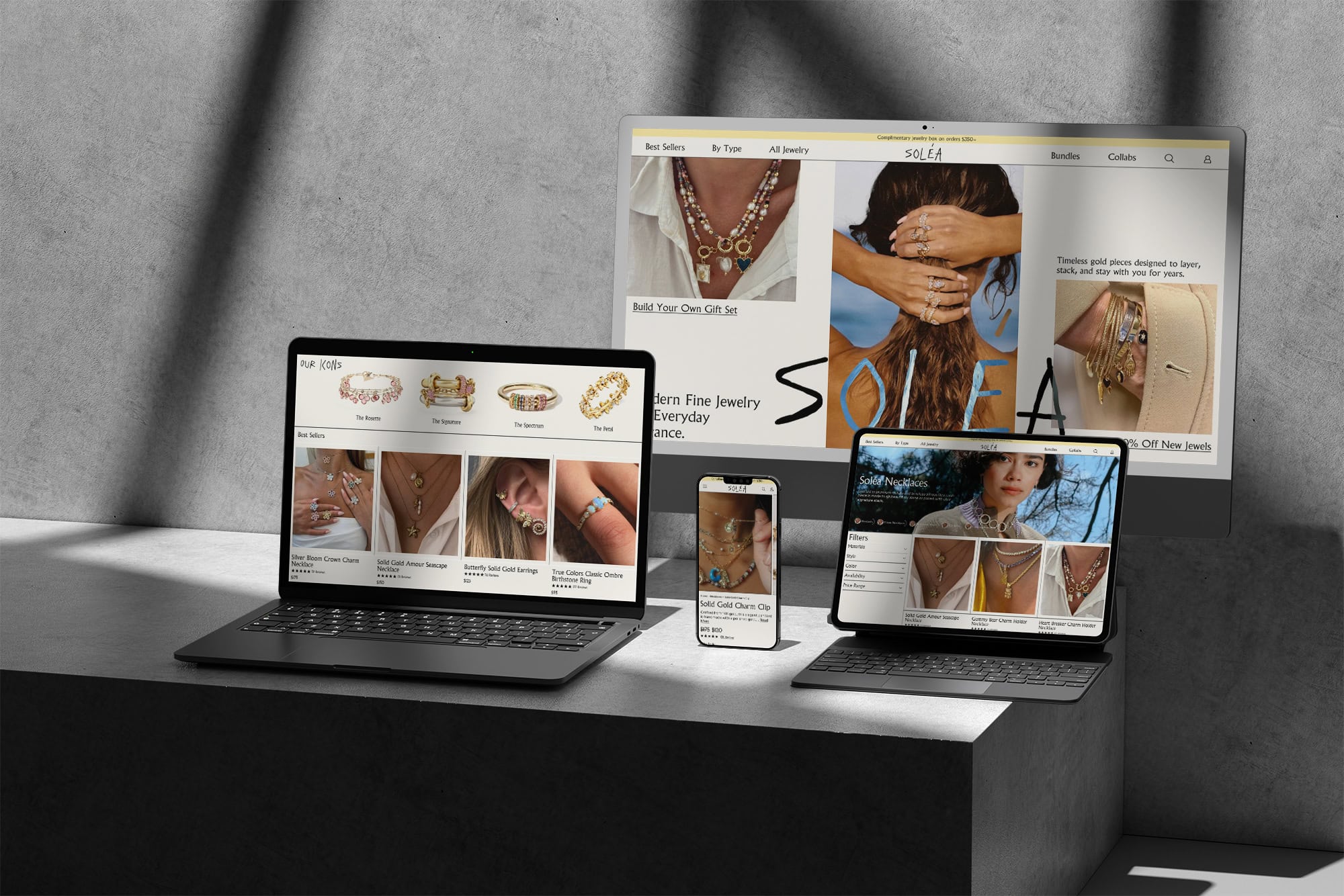

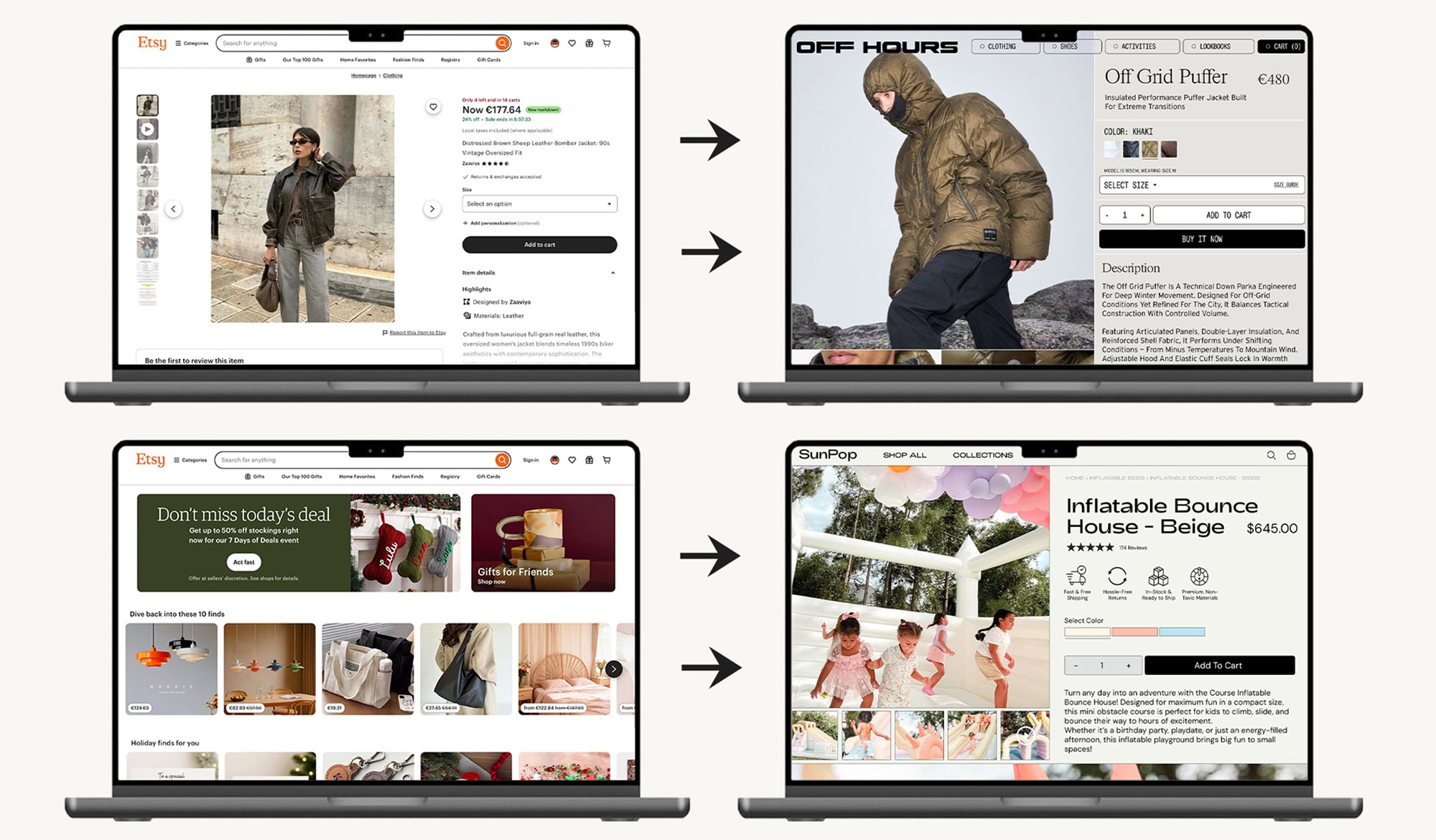
.jpg)

